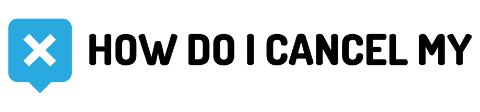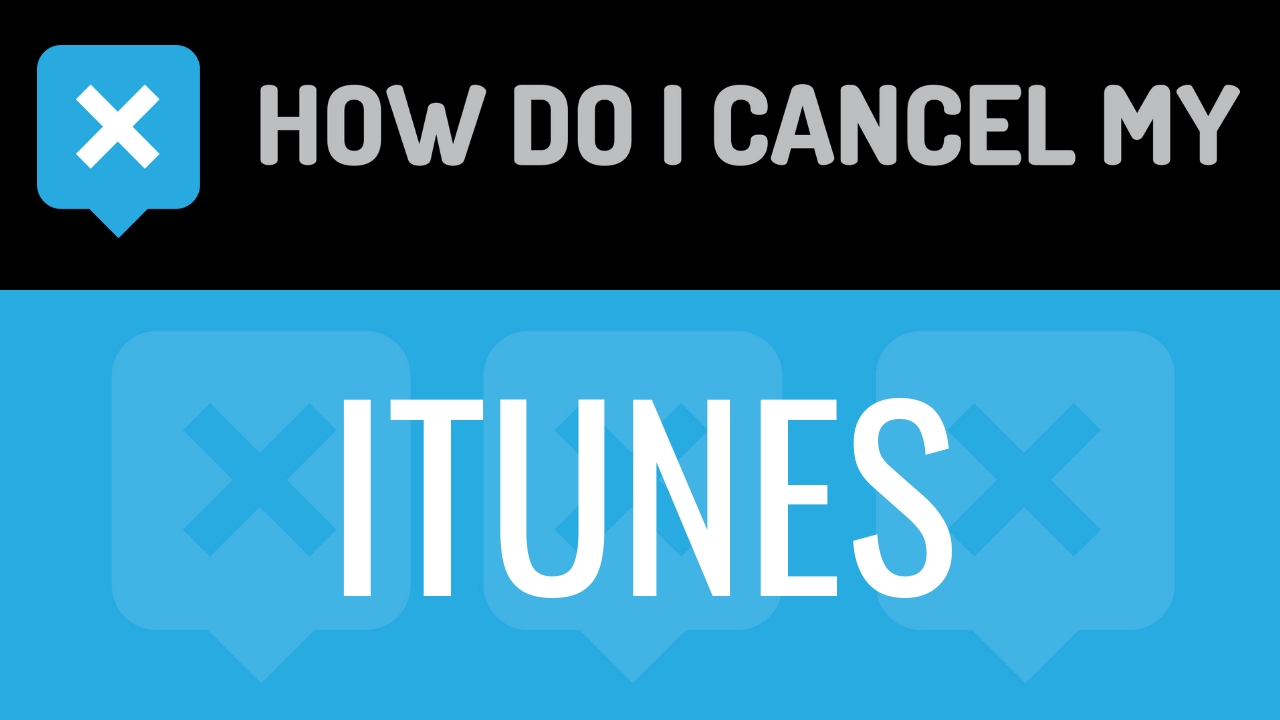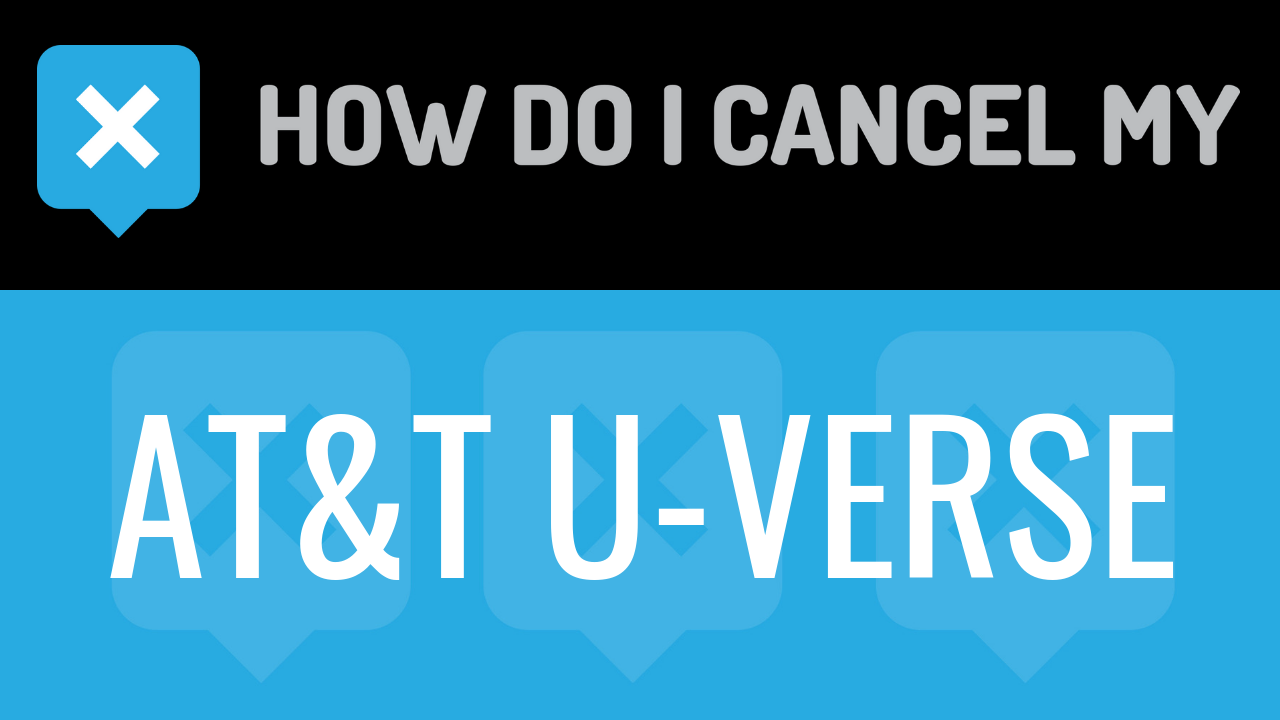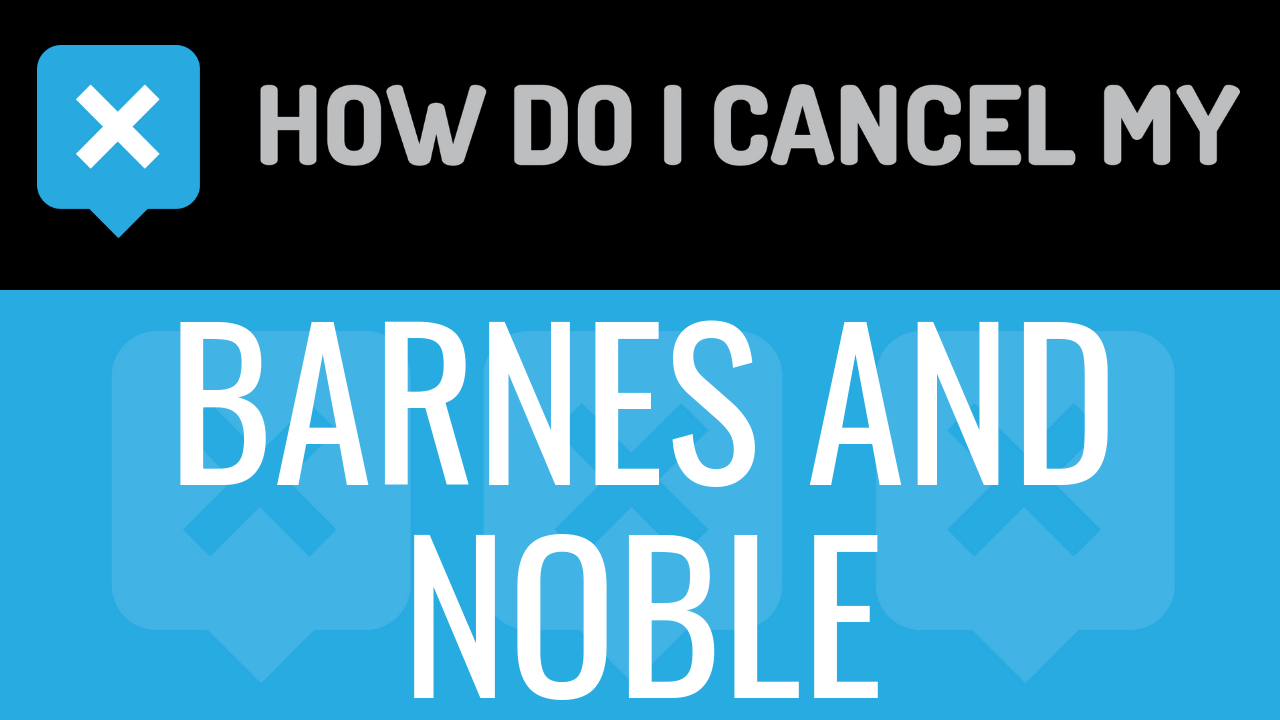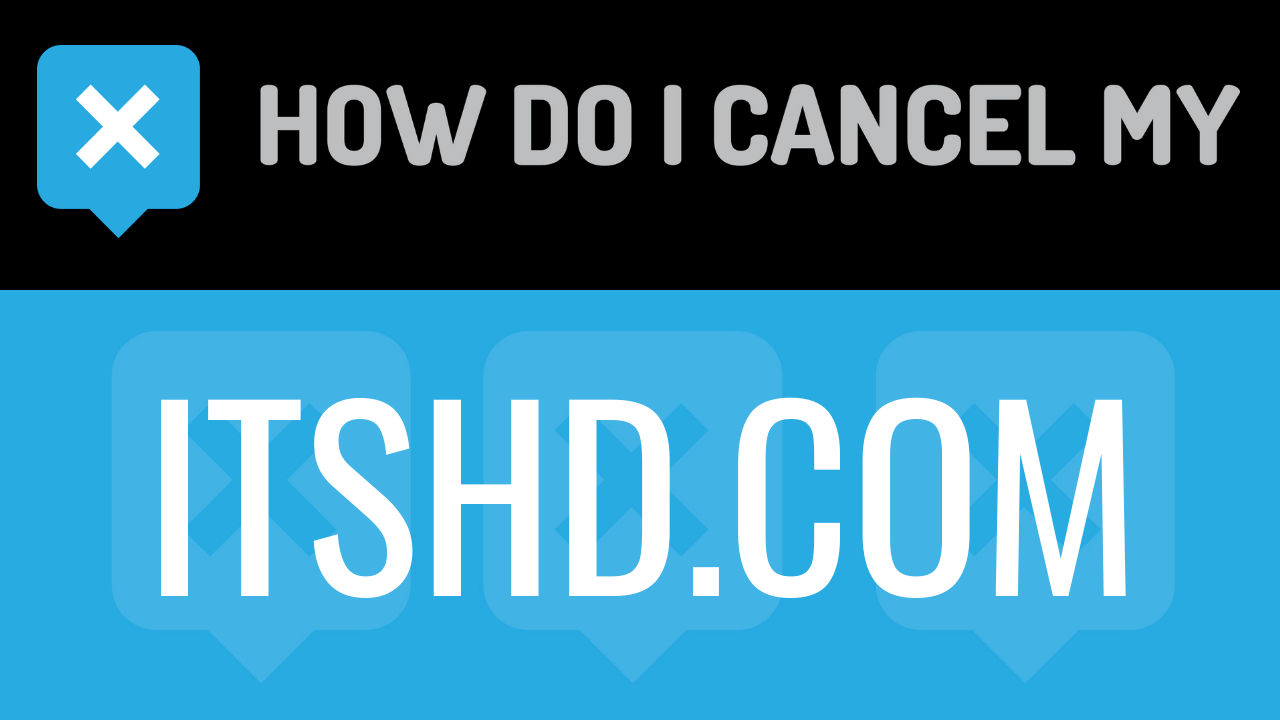iTunes refers to the media player, media library, internet radio, and mobile device management application offered by Apple. Apple Inc was founded in 1976 by Steve Jobs, Steve Wozniak, and Ronald Wayne as the Apple Computer Company and renamed Apple Inc after 2007. Apple Headquarters are located in Cupertino, California. iTunes was announced in January of 2001, for both Windows and MacOS computers. iPhones originally required an iTunes account to activate and until 2011 iTunes was required in order to install software updates for iPhone devices and to this day iTunes can be used for backup and restoration of an iPhone.
iTunes originally focused on music and this is still a primary focus of the software, though it can also be used to store, organize, purchase and download, and manage other media files such as video and ebooks as well. iTunes also offers the ability to save and manage podcast subscriptions and is used to manage mobile applications and subscriptions for iPhone and iPad devices as well. While subscriptions to various websites and applications can be managed through iTunes, the service itself is offered free of charge to users who sign up. iTunes subscriptions require a name, an email address which will then serve as the user’s Apple ID, and a password.
There is no cost associated with an iTunes account, however, users may use their account to make purchases of movies, books, and music through the iTunes application or on their mobile devices. Cancellation of both subscriptions to other services and the account itself can be completed at any point by the user by contacting Apple since there is no commitment term on an iTunes account. We have some additional information available below that will help if you are seeking to cancel an iTunes account or subscription billed through your iTunes linked payment method.
- First Name
- Last Name
- What product do you have
- Email address on the account
- Password
- Head over to the iTunes application on your computer
- Login with your email address and password
- Scrolling down, find “Manage” at the bottom of the page
- Continue by clicking on “Account” in the Manage section at the bottom
- Scrolling down, find The “Settings” section
- Continue by clicking on “Manage” next to subscriptions
- Continue by clicking on “Edit” next to the subscription you want to cancel
- Scrolling down, find “Cancel subscription”
- Continue by clicking on “Cancel subscription”
- Head over to https://getsupport.apple.com/?caller=cups
- Continue by clicking on “Billing & Subscriptions”
- Continue by clicking on “Subscriptions and Purchases”
- Continue by clicking on “View, change, or cancel subscriptions”
- Continue by clicking on “Chat”
- Put your info in the places provided
- Tell the representative that you’d like to cancel
- Help the representative locate your account by providing the info they ask for
- If applicable, ask for a refund
- Ask the representative for a receipt, email, or confirmation number
- It’s important to keep the info about your cancellation, just in case!