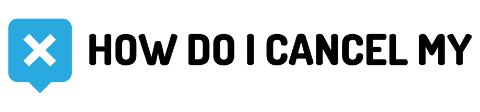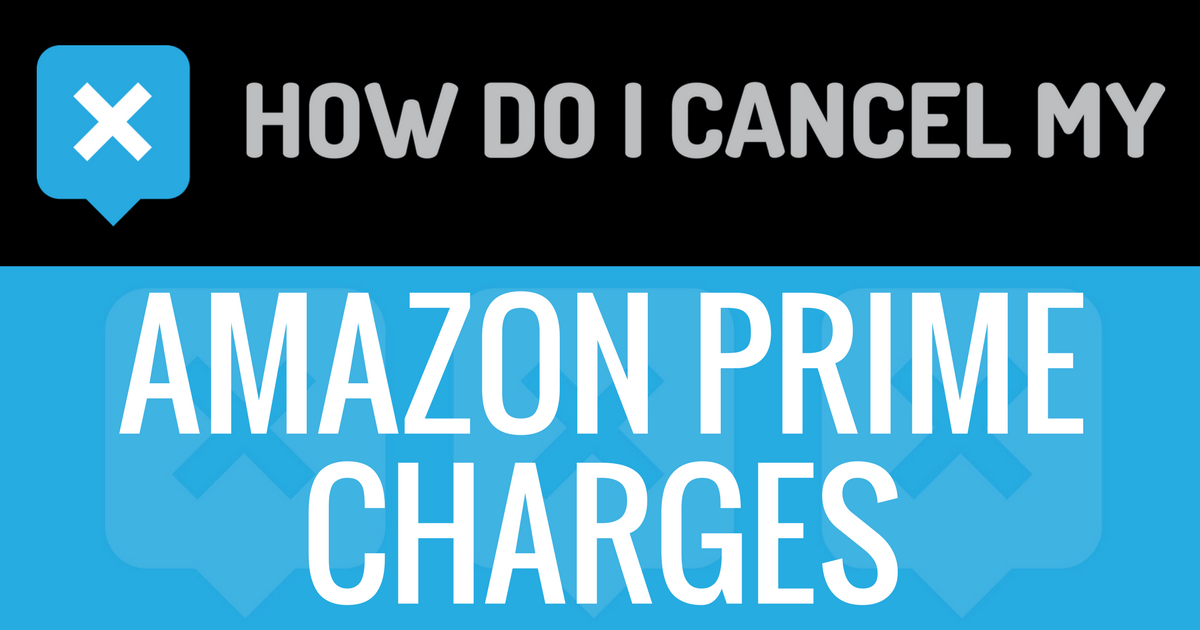Whether it’s shopping, watching movies, or selling your own goods, Amazon is the place to go. If you don’t have a Prime membership, it’s quick and easy to sign up for a free trial. With the trial, you have all of the benefits of Prime, but there’s one catch. If you don’t cancel the free trial in time, your bank account will be blind sided with a payment. If you’re not expecting it, that $100 withdraw could do some damage. While additional subscriptions won’t renew, the membership will automatically every year. You can find the date that your free-trial expires listed on the “Manage Your Prime Membership” page, on the left-hand side. You have access to the membership benefits until this date, and you can turn off the automatic renewal at any time. There are a few steps to take to cancel your free-trial or membership.
- Locate your personalized account name and password. Hopefully, you’ve written that down somewhere. (If not you can click the “Forgot my username/password” option below the login bar.)
- Once you’re logged in, you’ll see “Your Account”. Yes, that’s yours. Hover over it with your mouse and a drop down menu will show with a ton of options.
- Locate and click on “Your Prime Membership”
- Depending on what you’re trying to cancel, you can click “Do not continue” for your free trial, or “End membership” for your Prime membership. Simple as that.
It may be hard to say good-bye to that two-day shipping and prime media access, but you don’t have to give farewells to the exceptional customer service. Amazon is there to help with any issues or concerns regarding your membership or issues, and you can contact them directly at:
1(888) 280-4331
Amazon.com, Inc
P.O. Box 81226
Seattle, WA 98108